With Custom Fields, you can easily create and assign custom fields to the email lists, enabling them to store and use this additional data for better segmentation and personalization.
¶ Custom Fields
Custom fields provide an effective solution for businesses to store and manage additional data for their leads and contacts. Whether it’s personal information such as their first and last name or professional details like their company or country, custom fields offer a flexible and customizable way to store this information. By utilizing custom fields, businesses can easily keep track of their leads and contacts, enabling them to tailor their marketing efforts and provide a more personalized experience for their audience. Additionally, having this data readily available can make it easier for businesses to follow up with their leads and contacts, fostering stronger relationships and driving better results.
¶ Predefined Custom Fields (Additional Fields)
To simplify the process of creating custom fields, Mumara offers a range of predefined optional custom fields that are commonly used by businesses. These predefined custom fields are categorized as additional fields and include a variety of options to choose from. By utilizing these predefined custom fields, businesses can save time and effort in creating custom fields from scratch, while still being able to capture the relevant data they need to effectively personalize their email campaigns.
¶ List of Pre-defined Fields
Below you can find the pre-defined fields.
| Field Name | Type | Description |
|---|---|---|
| Title | Textbox | Title of the contact e.g Mr. Mrs., Dr., Engr, etc |
| First Name | Textbox | First name of the contact |
| Last Name | Textbox | Last name of the contact |
| Birth Date | Date | It’s a date field and insertion just accepts date value |
| Phone | Textbox | It’s a text field as sometimes the number format contains spaces and hyphens |
| Mobile | Textbox | Mobile number of the contact |
| Company | Textbox | Company name of the contact |
| Country | Dropdown | Select the country of the contact from the dropdown |
| State | Textbox | Country’s state of the contact |
| City | Textbox | City of the contact |
| Zip Code | Textbox | Zipcode if the contact |
| Fax | Textbox | Fax number of the contact |
¶ Actions
Below are the actions available.
| Operation | Description |
|---|---|
| Edit | Takes you to the edit page where you can modify the pre-filled values |
| Delete | It deletes the custom field |
¶ Adding a Custom Field
To create a new custom field and assign it to your desired contact lists, simply click the [+Add New] button on the custom fields page. This will take you to the custom field form, where you can easily create a new field and select the contact lists you wish to assign it to. This streamlined process makes it easy to manage your custom fields and keep your contact data organized.
- Name: This refers to the name of the custom field.
- Field Order: This specifies the position or order in which the field appears on the contact creation page.
- Type: This refers to the type of field, which can be a text field, multiline text field, checkboxes, dropdown, radio options, date field, or JSON field.
- Multiline Text Field: This appears as a textarea and can be used to store multi-line information, such as an address.
- Checkboxes: This creates checkboxes with values that are defined and separated by a newline.
- Dropdown: This creates a dropdown menu with values that are inputted.
- Radio Options: This creates radio options with values that appear while adding a contact to a specified list.
- Date Field: This adds a date picker field and accepts date entries, such as birthdays or due dates.
- JSON Field: This adds a textbox that supports decodable JSON strings, which can be useful when creating segments based on multiple filters within a single string.
- List of Values: This appears when checkboxes, dropdown, or radio options have been chosen and refers to the values that can be selected on add/edit contact page.
- Required: This determines if the field is mandatory when adding a contact to an associated list.
- Assign to Contact Lists: This allows you to assign the custom field to specific contact lists. However, you can also assign the field to a list while adding or editing the list.
¶ Update the custom fields data for the selected list
If you check this checkbox, it will update all contacts and add or remove the affected field’s data, which can be useful for segmentation purposes. If you are assigning a custom field, blank data for all pre-existing contacts will be added for all contacts within the selected lists. If you are unassigning a custom field, the associated data will be removed for the affected contacts.
Warning: Unassigning the custom field may results in the custom field data deletion.
¶ Buttons
Save & Add New: Save the current record and stay on the same page to add another.
Save & Exit: Save the current record and navigate to the custom fields page.
Cancel: Cancel the operation and go back to the custom fields page.
¶ Assigning Custom Fields
Custom fields can be assigned at two places.
- When adding/editing a custom field
- When adding/editing a contact list
¶ 1. When adding/editing a custom field
When creating or editing a custom field in Mumara, you can assign it to multiple contact lists of your choice. Simply select the relevant checkboxes on the custom field form to specify where the field should be applied. Once assigned, the custom field will be available for use when adding or importing contacts to your selected lists, providing a streamlined and organized way to manage your data.
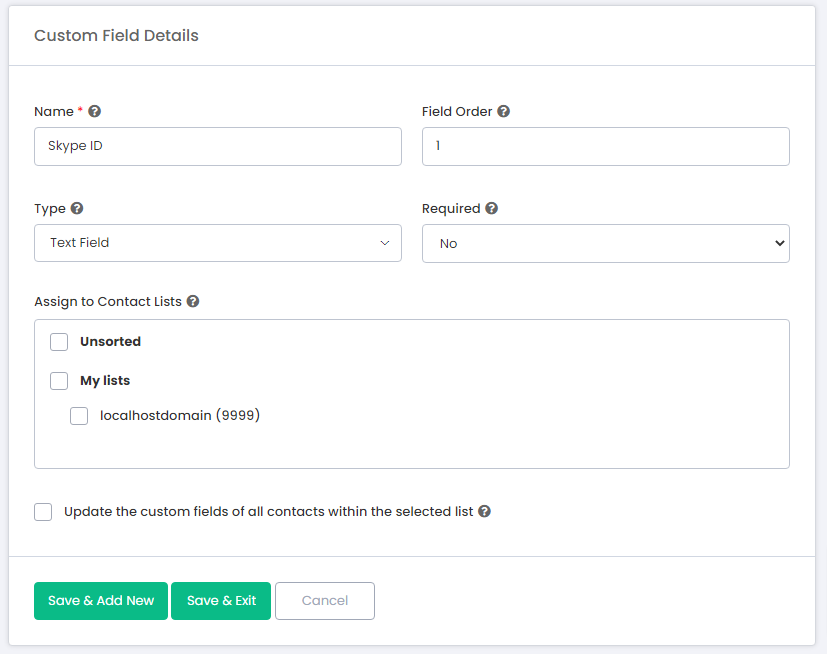
¶ 2. When adding/editing a contact list
When creating or editing a contact list, you have the option to select which custom fields should be assigned to the list. Once the custom fields have been assigned, they will be available when adding, editing, or importing contacts for that particular list. This ensures that you can easily collect and store the necessary information for each contact, making it easier to personalize your email campaigns and improve engagement with your audience.
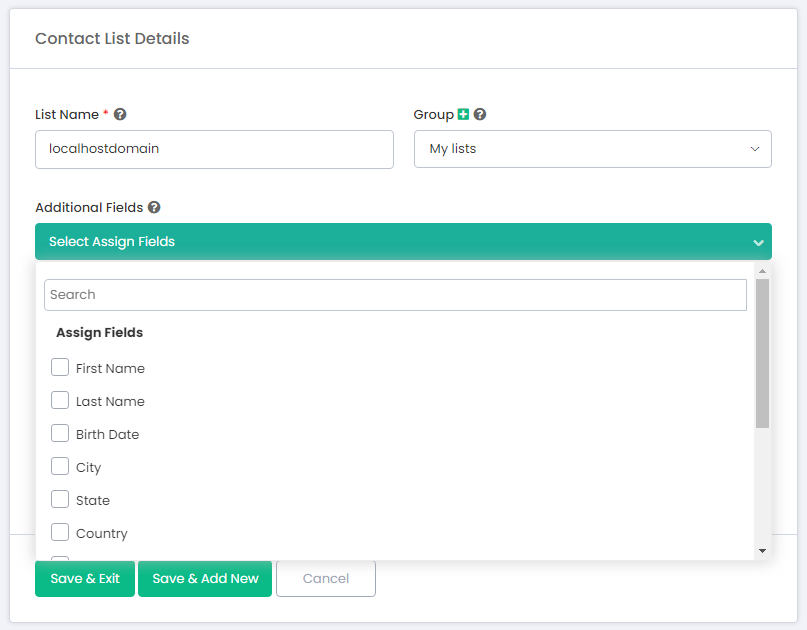
Personalization Options: Profile fields can be used to personalize the email content. Learn more about email Personalization Options.
¶ How the Field Types Appear on the Contact Forms
¶ Text Field

¶ Date Field

¶ Checkboxes

¶ Dropdown

¶ Radio Options
