¶ Mumara Layout and Interface
This page covers the layout of the interface, navigation, and the different sections and settings available in the application. By familiarizing yourself with the user interface, you will be able to use Mumara Campaigns more efficiently and effectively, enabling you to manage your campaigns and mailing lists with ease.
The image below is a screenshot of Mumara’s dashboard.
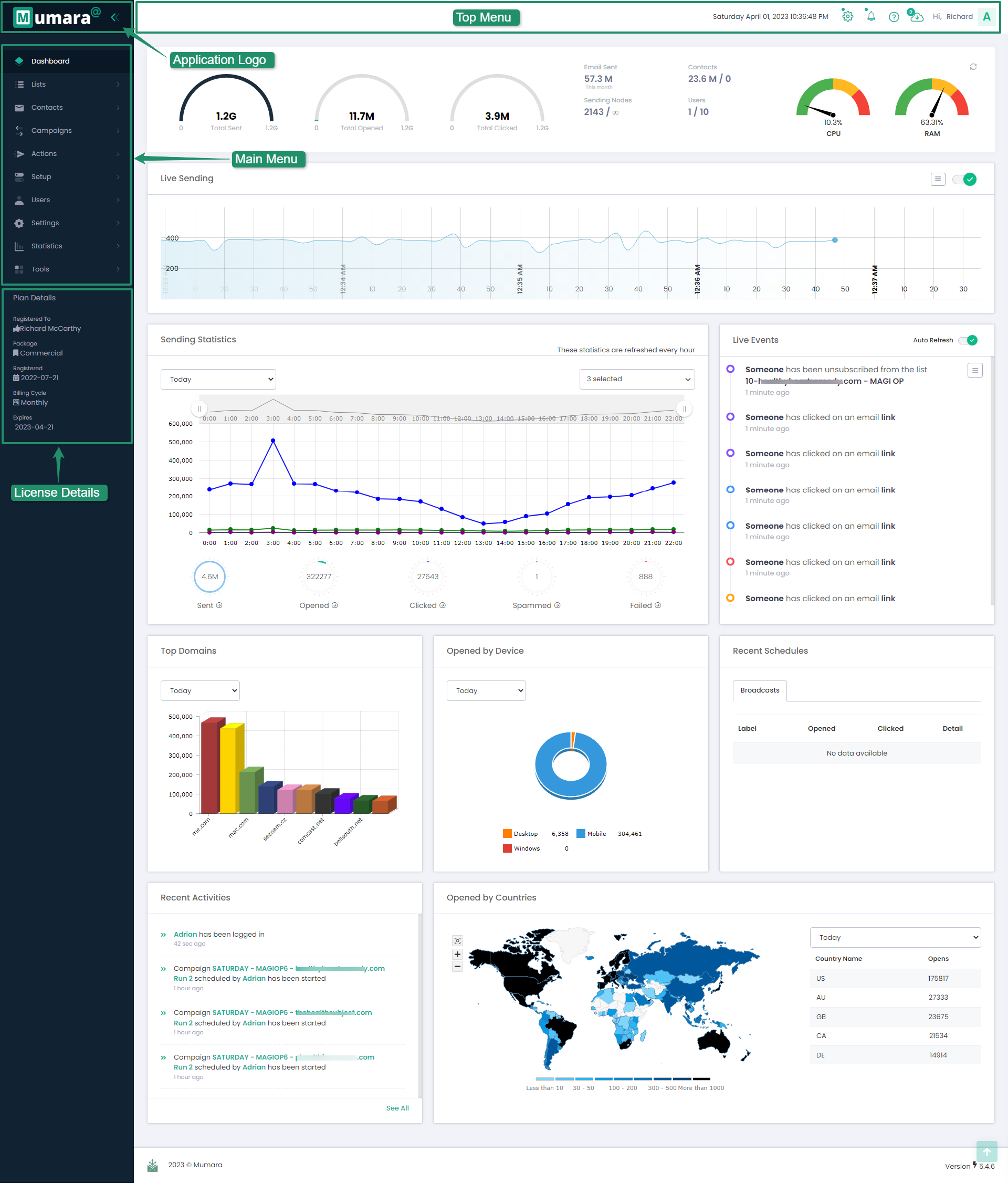
¶ Application Logo
By default, the Mumara logo will be visible in the application’s interface. However, if you have subscribed to the white-labeling addon, you get an option to change this logo. To change the logo, navigate to the “Settings” menu, then select “Branding”. From there, you can upload a new logo that will replace the default Mumara logo. By using the white-labeling addon, you can customize the branding of Mumara Campaigns to match your organization’s branding and create a more cohesive user experience for your team.
¶ Main Menu
The Main Menu of Mumara Campaigns is where you can access all the primary features of the application. It is located at the left side of the interface and includes options for creating and managing campaigns, subscribers, contact lists, access to reporting, analytics and all other pages. By using the main menu, you can easily navigate through the different sections of the application and access the features.
The Main Menu consists of categories, sub-categories, and menu items that allow you to navigate to different features within the application. Categories are the main headings in the menu, such as “Setup”. Sub-categories are subheadings within categories, such as “User Management”. Menu items are specific actions you can perform, such as “Users” or “User Roles”. By using the main menu, you can easily navigate through the different sections of the application and access the features you need to manage your assets.
Privileges: The visibility of the menu items in Mumara Campaigns is dependent upon the privileges assigned to the role of the current user. Each user is assigned a role that determines which actions they are authorized to perform and which features they can access. The menu items that are visible to a user depend on the privileges assigned to their role. If the privileges for a role are changed, the user will need to log out and log back in again for the changes to take effect. By using privileges to control access to features, Mumara Campaigns ensures that users only have access to the features they are authorized to use.
¶ Adding/Editing the Main Menu
If you need to add a new category, sub-category, or menu item to Mumara Campaigns, you can do so using hooks. Hooks are a way to extend the functionality of the application by adding custom code to it. With hooks, you can add new menu items, modify existing ones, or remove them altogether. By using hooks, you can customize Mumara Campaigns to meet your specific needs and requirements.
Learn more about Mumara hooks.
¶ Top Menu
The Top Menu is located at the top of the interface and consists of a small dropdown “Account Menu” and other notification icons. The account menu includes options for accessing the user profile, settings, security, locale, and more. The profile option allows users to view and edit their personal information, including their timezone and time format, while the security option includes settings for changing passwords, enabling two-factor authentication, and IP-based restriction.
Other options in the Top Menu may contain the following
- User Current Time
- Help Links
- Notifications
- New Update Available
- Running Tasks
- Download Exported Files
¶ License/Plan Details
This section displays your license type, registration details, and the renewal date. This information is essential for managing your Mumara Campaigns subscription and ensuring that it remains up-to-date. By checking the license details, you can verify that your subscription is active and determine when the next renewal date is. If you need to update your license or renew your subscription, you can do so by visiting the Mumara Campaigns website or contacting the Mumara support team.
¶ Footer
By default, Mumara Campaigns displays a copyright disclaimer in the footer of the application. However, if you have subscribed to the white-labeling addon, you can replace this disclaimer with your own branding or copyright information. The white-labeling addon allows you to customize the application’s branding, including the copyright disclaimer, to match your organization’s branding and create a more professional and cohesive user experience for your team. To update the copyright disclaimer, navigate to the “Settings” menu, then select “Branding”. From there, you can customize the footer with your own copyright information.