¶ Suppression Management
Suppression management is an essential feature that helps you maintain the health of your email list, ensuring that you comply with legal standards and avoid sending emails to those who should not receive them. Mumara offers three main types of suppression:
-
Email Suppression: This allows you to prevent specific email addresses from receiving your emails. You can manually enter email addresses to suppress or import a list. For example, if a user unsubscribes or marks your email as spam, their email address should be added to this list.
-
Domain Suppression: If there are certain domains that consistently bounce or complain about your emails, you can stop sending to any email address associated with those domains. For example, if you add “example.com” to this list, all addresses ending with “@example.com” will be blocked from receiving your emails.
-
IP Suppression: This is useful for blocking activity from certain IP addresses or ranges. If you have identified IP addresses that engage in fraudulent activity or generate complaints, adding them to the IP suppression list will stop any email interaction that is associated with those IPs. For instance, if “192.168.0.1” is added to the list, any recipient who has opened an email from that IP will not receive further communications.
¶ Global or List-Based Suppression
When implementing suppression, you have the flexibility to either link it to a specific contact list or apply it globally:
¶ 1. Global Suppression
With global suppression, contacts are universally excluded from all email campaigns sent from your system, regardless of the list they belong to. Once a contact is added to global suppression, they will not receive any communications, ensuring complete removal from future broadcasts.
¶ 2. List-Based Suppression
This option allows for more targeted suppression. If you suppress contacts within a specific list, they will only be excluded from emails sent to that particular list. However, they may still receive emails if they are part of any other lists that you broadcast to.
¶ Email Suppression
Email suppression is a mechanism to prevent specified email addresses from receiving future communications.
¶ Table Fields
| Column | Description |
|---|---|
| The email address that has been suppressed/blocked. | |
| MD5 | The MD5 hash of the email address. |
| Reference | A note/keyword to recall why an email was suppressed. |
| Contact List | The associated contact list linked to this suppression. It will show ‘Global’ if the suppression was made globally. |
| User | Identifies who added the email to suppression. |
| Added on | The date when this suppression was made. |
| Actions | Delete: the individual email from the suppression list. Flush: Delete all emails from the suppression list for this reference. |
¶ Adding Emails to Suppression
Navigate to Lists -> Suppression -> Email Suppression section and click [+Add New] to begin the process.
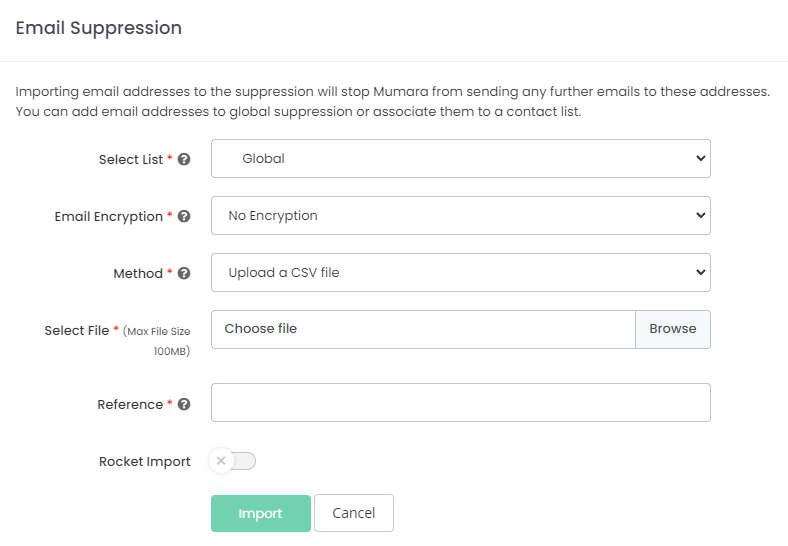
- Select List: Choose to apply suppression globally or to a specific contact list.
- Email Encryption: If the email address(es) to be added/imported are encrypted/hashed, select the encryption/hash type. Currently supported type is MD5.
- Method: Select the method how you want to add the emails.
- Upload a CSV file: Import a list of email addresses via a CSV file upload.
- Select a file from server: For larger files, upload your CSV to the designated server folder and select it within the platform.
- Write/paste email addresses: For a quick addition, directly paste email addresses into the provided field, one per line.
- Reference: Add a label or note for context on why these emails are being suppressed.
- Rocket Import: Turn on this switch if you want fast import using mysql load file method.
Use these tools to ensure that your email list remains clean, compliant, and that you honor the preferences of your contacts.
¶ Re-sync Suppression
The ‘Re-Sync Suppression’ feature serves as a powerful tool to update and maintain the integrity of your contact lists. By using this function, you can initiate a re-evaluation process that compares all your contacts across all lists with the entries in your suppression lists. If any matches are found, those contacts are flagged accordingly. This ensures that recipients who have been added to the suppression list for any other reason are not mistakenly included in future campaigns.
Re-sync requirement: Although you don’t have to resync after suppressing the email as Mumara is designed to diligently honor suppression lists, ensuring that suppressed emails do not receive communications, there may be instances where a manual re-sync can be advised to have an additional layer of check.
¶ Domain Suppression
Domain Suppression allows you to prevent emails from being sent to addresses associated with specific domains. This is particularly useful for domains that yield a high volume of complaints or do not deliver a satisfactory return on investment (ROI).
When a domain is added to the suppression list, any outgoing emails that would have been sent to addresses under that domain are automatically withheld. If the domain is later removed from the suppression list, email communications to those addresses can resume.
Here’s an overview of the Domain Suppression page:
¶ Table Fields
| Column | Description |
|---|---|
| Domain Name | Lists the domains that are currently suppressed. |
| Reference | Shows the reason or identifier for the domain’s suppression. |
| Associated List | Displays whether the suppression is global or list-specific. |
| Created On | Indicates when the domain was suppressed. |
| Actions | Provides options for deleting, or flushing the reference from the suppression list. |
Note: Flushing the domain reference will delete all suppressed domains with this reference.
¶ Adding Domains to Suppression
Navigate to Lists -> Suppression -> Domain Suppression section and click [+Add New] to begin the process.
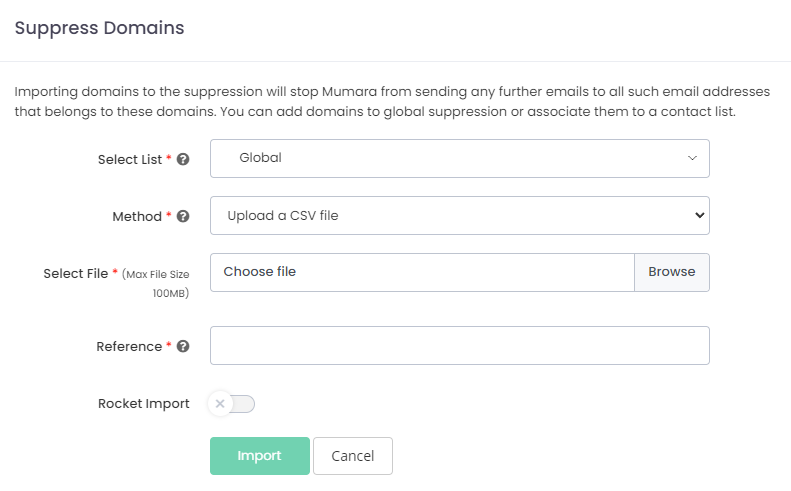
- Select List: Choose whether the domain suppression applies globally or to a specific contact list.
- Method: Choose the method to add the domain.
- Upload a CSV file: If you have multiple domains to suppress, upload a CSV file.
- Select a file from server: For larger files, upload your CSV to the designated server folder and select it within the platform.
- Write/paste domain names: For individual domains, simply write or paste the domain names directly.
- Reference: Add a contextual note for why the domain is being suppressed, which can be a helpful reminder for future reference.
- Rocket Import: Turn on this switch if you want fast import using mysql load file method.
Important: Use the domain suppression feature with caution. Suppressing a domain will prevent any email addresses at that domain from receiving communications from you, which can impact your reach and engagement if the domain is widely used by your target audience.
¶ IP Suppression
IP Suppression allows you to block any further emails from being sent to the contacts who have performed an activity from specified IP addresses.
¶ Table Fields
| Field | Description |
|---|---|
| IP Address | Displays the specific IP address that has been added to the suppression list. |
| Contact List | Indicates whether the IP suppression applies globally or is associated with a specific contact list. |
| Reference | Provides tag as to why the IP was added to the suppression list. |
| Added On | Shows the date and time when the IP address was added to the suppression list. |
| Actions | Presents actionable options such as deleting the IP or flushing the reference from the suppression list. |
¶ How IP Suppression Works
Upon adding an IP address or range to the suppression list, Mumara conducts a geo-tracking check of the contact’s activities before initiating any broadcasts. If a contact had previously interacted with an email—whether by opening it or clicking on a link—from an IP address now listed in IP Suppression, they will be excluded from receiving future emails. This proactive approach helps in preventing emails from reaching recipients who should not receive them, protecting sender reputation, and avoiding potential spam complaints.
¶ Adding IPs to Suppression
Navigate to Lists -> Suppression -> IP Suppression section and click [+Add New] to begin the process.
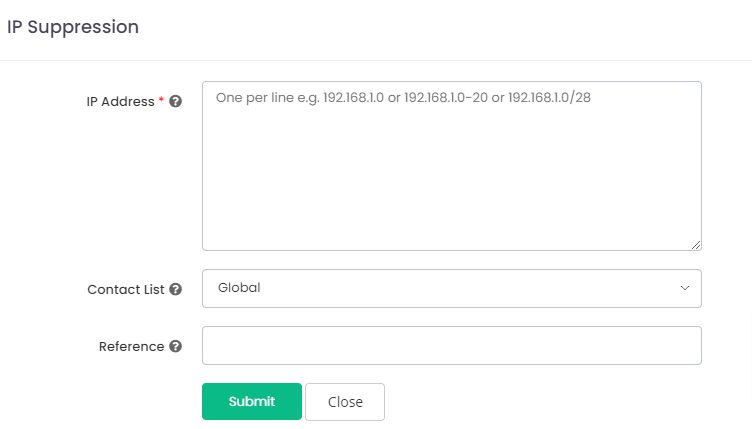
- IP Address: This mandatory field is where you enter the IP addresses that you wish to suppress. You can input a single IP address, a range of IP addresses, or a subnet. Each entry should be on a new line, for example, “192.168.1.0” or a range like “192.168.1.0-20” or a subnet like “192.168.1.0/28”.
- Contact List: You can choose whether this suppression applies globally across all campaigns or just for specific contact lists. Selecting “Global” will suppress the specified IP addresses for all lists, whereas selecting a specific list will only suppress those IP addresses for campaigns associated with that list.
- Reference: This field allows you to add a tag for each entry. This could be a reason for suppression or any other note that helps you track why the IP was added. This is helpful for administrative and auditing purposes.
Flushing Reference: Flushing the reference for any type of suppression will remove all entries from the suppression lists associated with the specific reference.